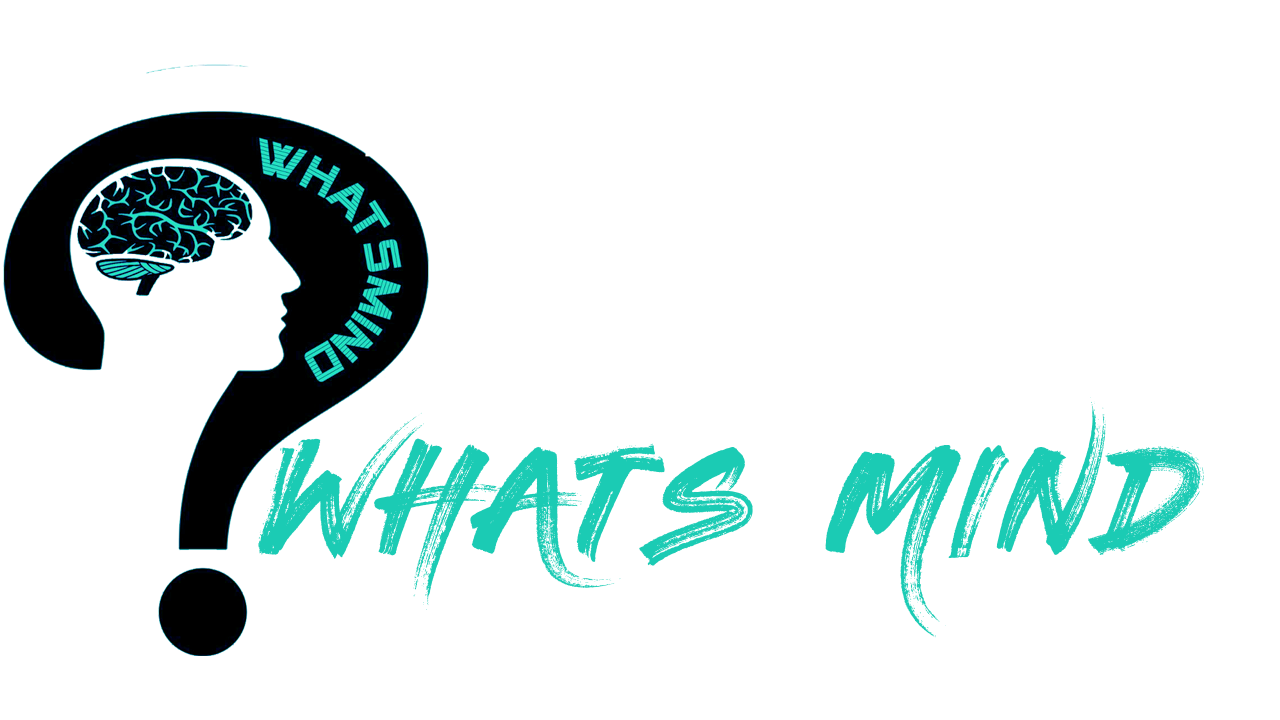How To Change Your Name On Facebook? Step-by-Step Guide, Troubleshooting, Prohibitions, Facebook’s Name Change Policy
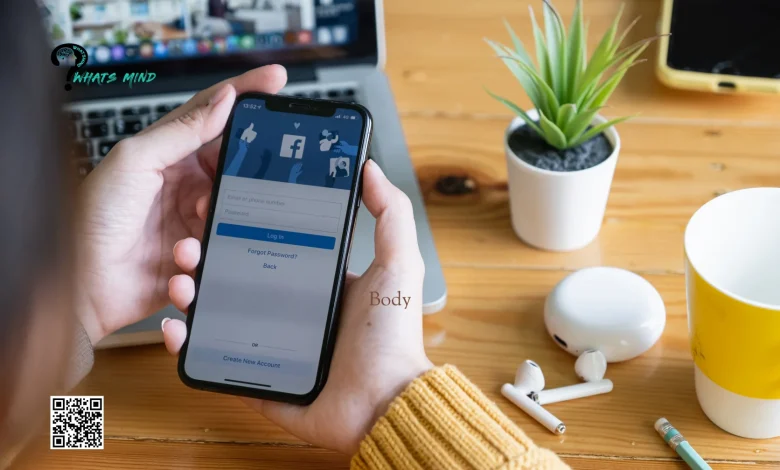
Your socials reflect your identification with the world, what if you prefer changing the way you want to be addressed? But how to change your name on Facebook when your marital status changes and you prefer adding a middle name? Despite the reasonings, your social accounts reflect your personality a lot. Doesn’t matter if you are a newbie or an old user, there will definitely come a time when you would like to change your apparent name and it calls for a detailed guide.
With an apparent change, you might want to be on incognito mode. If you finally decide to change your username, you can do it by abiding by Facebook’s name change policies.
In this article, we will delve deeper into how to change your name on Facebook while using mobile phones, and desktops, how to troubleshoot, what you need to void, and Facebook’s naming policy.
Table of Contents
How To Change Your Name On Facebook On Mobile Devices?
The interface differs when you modify your name on Facebook either on mobile phones or on desktop. Here’s how to change your name on Facebook with step-by-step instructions:
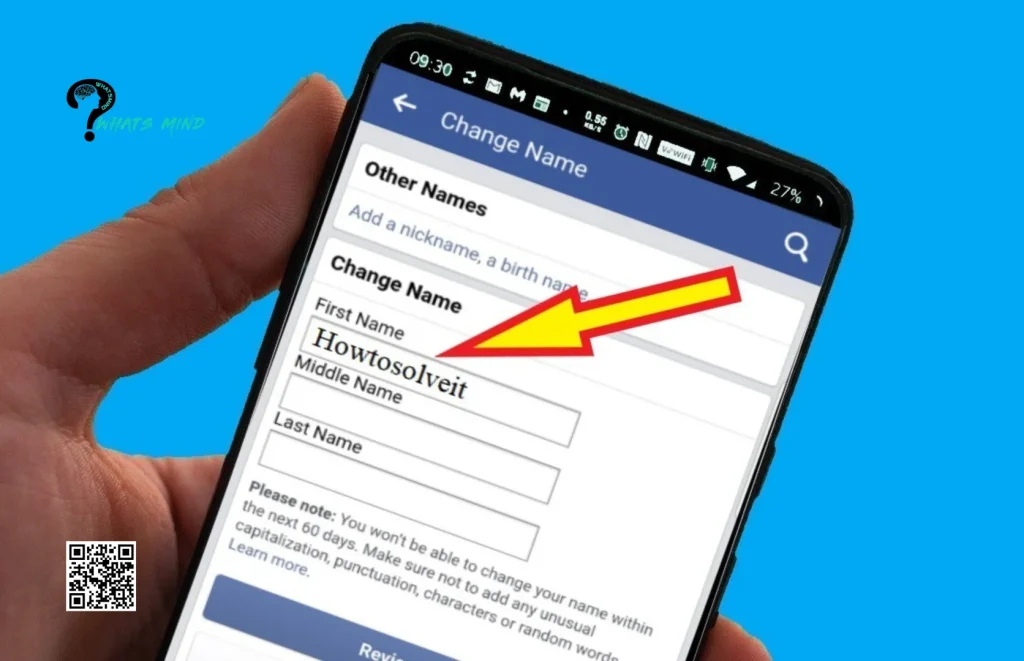
- Navigate to the Facebook app, and log in to the account using the username or password.
- Look for three horizontal lines which will be at the top right corner on Android phones and the bottom right corner on iOS devices.
- Scroll and click on the Settings & Privacy option.
- In the settings, move to the accounts center and select your profile, which names you want to be changed.
- Insert your first, middle, and last name, and then review the changes you have made.
- Save changes once you are satisfied and already cross-checked.
- Enter your password again for confirmation as changes won’t be saved unless you do so.
How To Change Your Name On Facebook Through Desktop?
How to change your name on Facebook while you are using your desktop, it might seem intimidating but rather a smooth procedure:
- Open the Facebook page on your web browser, add your credentials, and log in to your account.
- Once you land on your profile, navigate to the downward arrow on the side on top and click on ‘Settings & Privacy’.
- In the settings, in the left menu click on ‘General’.
- In the accounts setting, look for your ‘Name’ and then edit.
- Put the name by which you want to replace your previous name. Add first name, optional middle name, and then the last name.
- Recheck the changes by previewing the ‘View Name Change’ button.
- Once you are satisfied, click on ‘Review Change’.
- You will be required to insert your password again for the changes to be saved.
- After adding the password, press on ‘Save Changes.’
You are done with modifying your name and now it’s your cue to be identified by your new name.
How To Troubleshoot Name Change Issues?
How To Change Your Name On Facebook might be easier to navigate, but it often comes with some inconvenience.
You may face disruptions in accessing your account, tagging, and notifications as your friends couldn’t be aware of your name change. How to resolve these troubleshooting problems?
- You should announce your new name to your friends, so they are aware of it and tag you appropriately in the future.
- Cross-check your old posts and photos and see whether your name appears correctly or not.
- You need to adjust your privacy settings so your friends don’t tag you again with your old name.
- Just check out your notification buzzing, and that whether you receive them now or not.
- You can use an additional tool like name change Aliases so you are notified when someone tags you with your old name.
- What if your account is still denied? You can verify by using your government ID. You may need to provide your previous name at this stage.
But you can solve such issues by regularly and vigilantly checking your account, and it will be resolved once your friends get adjusted to your changed name.
What You Must Avoid While Changing Names On Facebook?
You must beware of certain things while changing names on Facebook. How to change your name on Facebook and which names must be avoided at all costs.
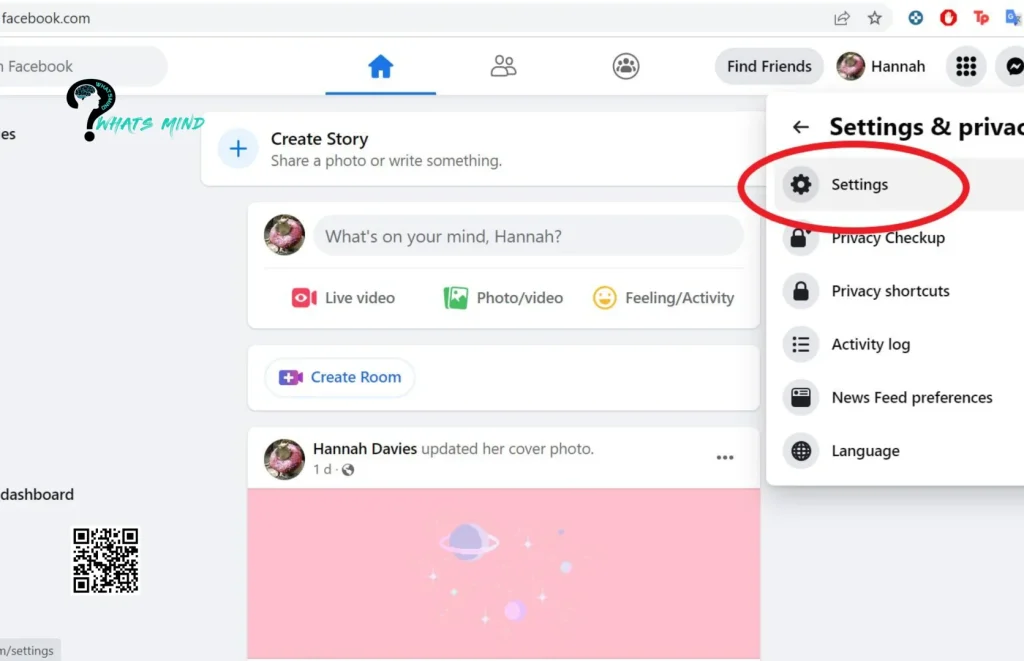
- Don’t use offensive syllables and religious symbols that might hurt someone’s sentiments.
- Avoid using multiple languages that become gibberish.
- Avoid unnecessary titles like Mr., Mrs., and others.
- Don’t use capital words or characters, cursing, suggestive words and phrases.
- Moreover, always be updated about Facebook’s name-changing policies.
What Is Facebook’s Name Change Policy?
How to change your name on Facebook that isn’t legal but still acceptable? Certain policies dictate which names should be used on Facebook and which should be avoided.
- The acceptable names are those by which you are called in your daily life, it could be your nickname but again it should be inspired by your daily name, Sam for Samuel or Katie or Kat for Katherine.
Which names aren’t allowed in the name-changing policies?
- Avoid using symbols, characters from multiple languages, capitalized words, and numbers.
- You must not use punctuation, repetitive words, or any professional or religious title.
- If you are using a phrase instead of one name then it’s condemned.
- Expletives aren’t allowed as well.
Again Facebook allows profiles for individuals used for business purposes, a separate business page is recommended.
Outcomes of Not Abiding By Facebook’s Policies
How to change your name on Facebook while being in sync with its policies? What happens if you violate the rules? If you already have violated, then the system will demand a name and identity confirmation to let you proceed.
During the confirmation, you will denied access until you provide either your passport or driving license and the government approves your identification case.
- Inform your friends about the name change or whom you frequently contact.
- The guidelines vary for each region and Facebook policies change accordingly. If you don’t know about your regional policies, then contact your Facebook Help Center for appropriate guidelines.
Don’t panic if you encounter any issues, as these pitfalls are normal and can easily be tackled with confidence and carefulness.
Bottom-line
In conclusion, there are some basic steps you need to follow when you wonder how to change your name on Facebook. These are simple move to settings, select account center, choose a profile, and change the name. You can use any nickname which is a variation of your real name but there are limitations to what you can insert in the naming section.
Don’t use punctuation, titles, phrases, expletives, or any other word that is downright offensive.
The guidelines might differ in your region so go through your regional policies and abide by them.
Give it a must-read to know what you can do and what you can’t while changing your name. Have you ever changed your name, though?’
FAQs on How To Change Your Name On Facebook
How do I change my Facebook profile page?
Scroll to settings in the profile menu, go to the accounts center choose profile tap on name, and, edit. Add the modified name, preview, and save changes by adding the password again.
Why can’t I change my Facebook name?
It might not abide by the name change policy, or you may have changed it in the last 60 days. You can’t change it if you do it frequently or during confirmation, the previous ID list doesn’t record your previous name.
You would like to read about:
- How To Deactivate Facebook On Android & iPhone? Privacy Settings & Reactivation Procedure
- Facebook Gaming App Rank 1st in the United States
- Why Reddit News is the Second Most Trustworthy Site for Information and News
For more information, visit Whatsmind.com