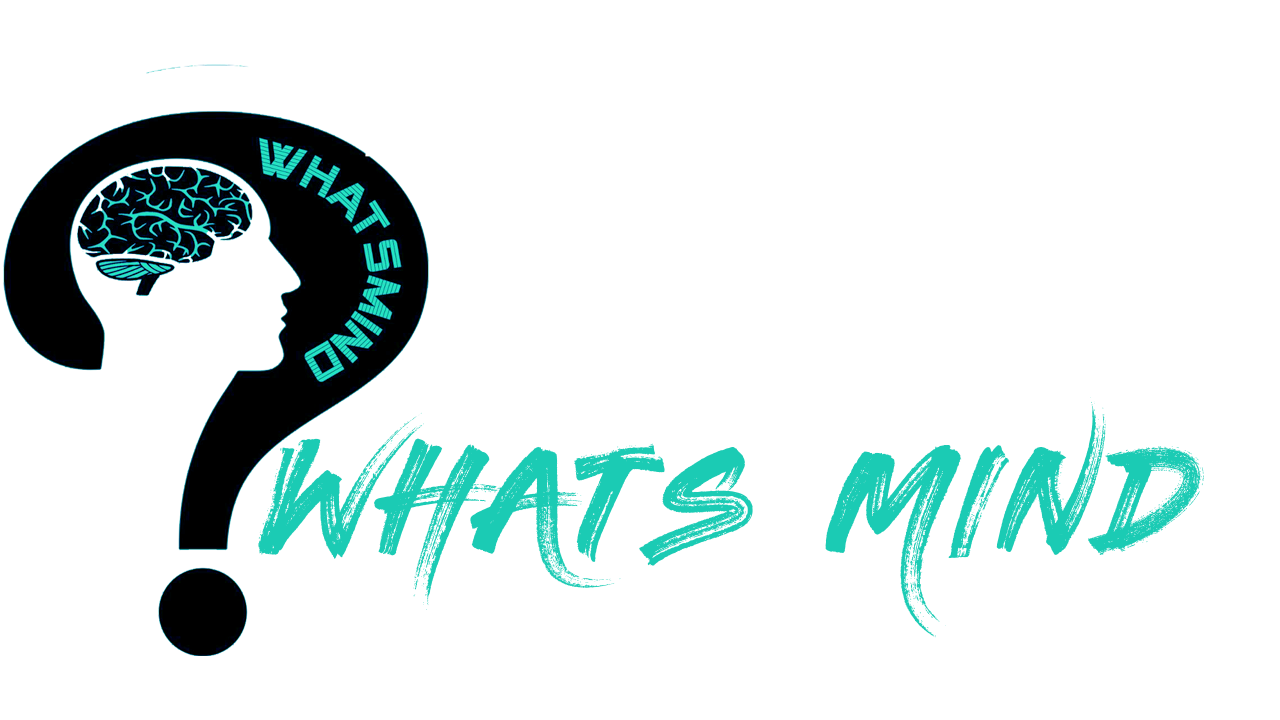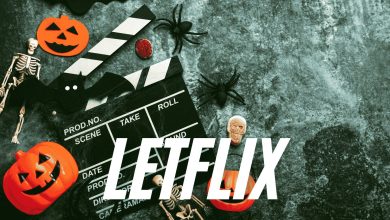6 Secret Performance Tricks to Unlock iPhone Speed Like a Pro

Are you affected by the slow iPhone speed? If yes, this article is for you. Experiencing the annoyance of a slow-moving iPhone can be profoundly aggravating. The good news? It’s often a fixable issue. Allocating a small portion of your day to tweak your iPhone’s settings can yield a significantly smoother performance.
This guide is an indispensable resource whether your iPhone speed has seen better days or you simply wish to maximize the efficiency of a newer model. You’ll discover a compilation of actionable tactics and practical solutions to increase iPhone performance. In this article, there are 6 ways to enhance the iPhone speed, that are surely useful to read.
Table of Contents
6 Useful Tricks to Increase Your iPhone Speed?
#1 Close Down Background Apps
Having numerous apps active on your iPhone or iPad could seem like it would impact performance and iPhone speed. Although Apple assures us that background apps don’t hinder the device’s speed, periodically closing them might contribute to maintaining your device’s quickness.
Shutting down these apps is quite straightforward. On an iPhone or iPad, simply swipe up from the bottom of the screen. This action will reveal all the apps currently running. Flick these upwards, towards the top of the screen, and they will close. It’s really that simple.
#2 Free Up Storage and Delete Unnecessary Apps
If you’re the type who loads up on apps or is snap-happy with your iPhone’s camera, you might find yourself quickly running out of space. That dreaded “iPhone Storage Full” message can seem like the end of the world when it pops up.
As your iPhone’s storage experience hits its limits, you might have significant slow-downs in performance. Logically, cleaning up apps on phones can improve the iPhone Speed. To boost your phone, you need to free up at least 5 GB of memory on your device.
You can start with the CleanUp App – Phone Cleaner, which looks for duplicate photos and files. The mobile cleaner app can also compress videos, so you don’t lose files, but save memory. Once you free up the phone memory, you will notice a performance boost.
#3 Check Network Connection
Are you experiencing slow performance with applications that require a consistent internet connection? This may lead to extended loading times or delayed content display, giving the impression that your iPhone is lagging.

To address this issue, try toggling Airplane mode on and off to rejuvenate your network signal, or switch to a reliable Wi-Fi connection. For additional methods to boost your iPhone’s cellular data speed, consult our comprehensive guide.
#4 Turn off Location Services and Background App Refresh
Maximize your iPhone’s speed effortlessly! Begin by deactivating Location Services and disabling Background App Refresh. A lighter load means a quicker device response.
How To Deactivate Location Services:
Here, you can toggle off the feature. Bear in mind, however, that certain apps rely on Location Services to function optimally. It’s advisable to verify if any of your frequently used apps require Location Services before shutting it off.
Managing Background App Refresh:
For a more personalized approach, head to `Settings > General > Background App Refresh`. This privilege can be revoked entirely or restricted on an app-by-app basis. I choose to keep the function active but selectively disable it for apps that don’t necessitate continual updates.
#5 Enable Reduce Motion
To boost your iPhone speed, try minimizing the visual effects, those sleek animations and transitions that Apple is known for might be slowing you down. This fix might be less well-known, but it’s helped countless iPhone aficionados. Just activate the Reduce Motion feature:
- Start by opening the Settings app.
- Scroll down to Accessibility and give it a tap.
- Under the Visual section, you’ll find Motion. Select it.
- Flip the switch next to Reduce Motion to the on position.
#6 Disable the Low Power Mode
For enthusiasts who demand peak performance from their devices, it’s important to understand the impact of iOS’s Low Power Mode. While this feature is excellent for prolonging your iPhone’s battery life, it does so by limiting background tasks and slowing down certain operations. Power-hungry applications, in particular, may exhibit reduced speed.
To ensure your iPhone runs at full throttle, consider deactivating Low Power Mode. Here’s how to do it:
- Open the ‘Settings’ app on your iPhone.
- Scroll down and select ‘Battery’.
- You’ll find the ‘Low Power Mode’ switch here—toggle it off to disable the mode.
Conclusion
Is your iPhone not as quick on the uptake as it used to be? Don’t worry; a sluggish iPhone can be the result of several factors, from lack of storage space and numerous background apps running to not having the latest update installed. It’s time to give your Apple device a boost and bring it back up to speed!
We hope that after reading this article, you are good enough to manage your iPhone speed without needing an expert. Moreover, if there are other ways you know, please don’t hesitate to share them with us. We are always open to improving the quality of content.
You may like to read about the following:
How to factory reset iPhone without password?
For more information, visit Whatsmind.com