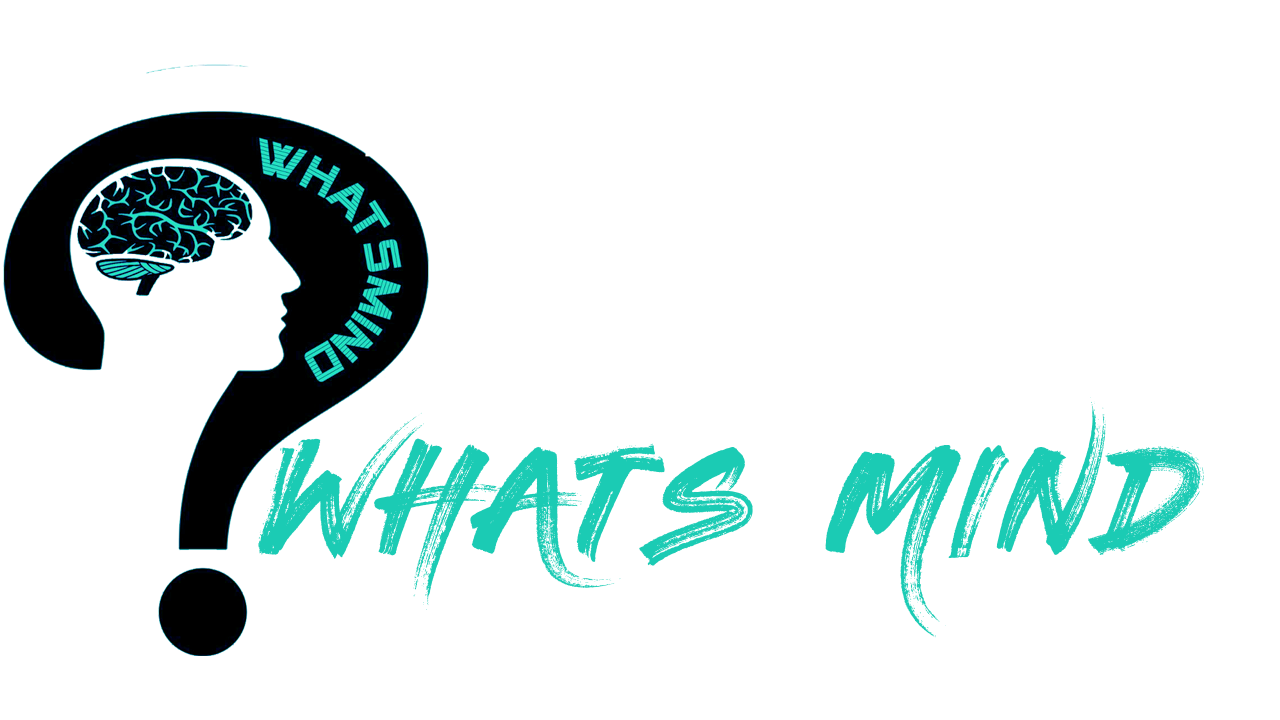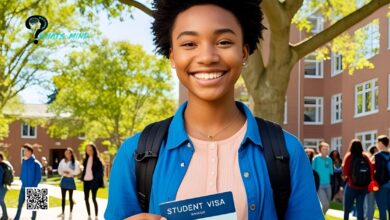How to Check Word Count on Google Docs in Multiple Ways?
While working on a document, an assignment, an article, a journal, or a thesis, one always needs to look at the word count. Hence, it’s very important to know how to check word count on Google Docs. There are various methods for checking the word count of the document on a mobile app or laptop.
Professionals always keep the word count on the screen to write effectively. The number of words in a paragraph has a great impact on the writing. Professional marketing or product papers usually have 2,500 to 6,000 words, whereas a blog post contains words between 400 to 1700.
Contrary to these extensive writings, workshop descriptions and speaker biographies for conferences amount to 100 words. To ensure that the writer is meeting the deadline of words in a document, he needs to check the word count again and again.
Various ways to check word counts on Google Docs and their shortcuts will be discussed in this article.
Table of Contents
How to Check Word Count on Google Docs?
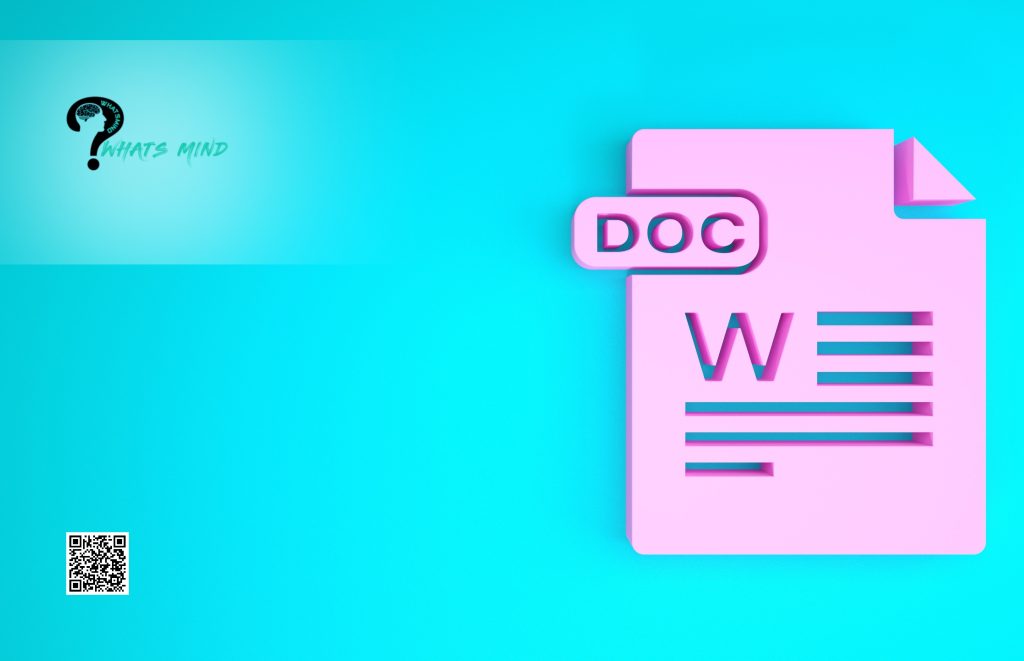
There are various ways to check the word count of a document on the laptop as well as smartphones. One needs to open the Google Docs or their document into the Google Docs and check word count in basic two ways;
- Checking the word count of the whole document manually through tools.
- Check the word count of selected paragraphs or paragraphs in the document.
How to Check Word Count on Google Docs on a Laptop? (For the Whole Document)
On a laptop, one can check the word count of the whole text by following these steps;
- Open Google Docs.
- Open the required document.
- In the header menu, click on Tools.
- A small box will appear on the screen, select word count in the drop-down menu.
- Another dialogue box containing the total number of words will appear on the screen. Select the “display word count” while typing.
- This will help the user to identify the word count while typing. If one likes to view word count at the bottom of the screen, in a similar way to Word documents, then they should select this option.
- The word count will be displayed on the bottom left corner of the screen and will remain there unless one reloads the Docs again.
Shortcut on Windows PC
- The shortcut for viewing word counts on Google Docs is by pressing the Ctrl+Shift+C keys on the keyboard.
Shortcut on Mac PC
- The shortcut for viewing word counts on Google Docs on Macs is by pressing the Command+Shift+C keys on the keyboard.
How to Check Word Count on Google Docs on a Laptop? (For a Specific Document)
On a laptop, one can check the word count of a specified text by following these steps (the steps are similar to the above-mentioned steps with little changes);
- Open the required document on Google Docs.
- Select the text by right-clicking on the text in the document and follow the above-mentioned steps.
- In the header menu, select Tools or press the shortcuts on the keyboard.
- A small box will appear on the screen, select word count in the drop-down menu.
- Another dialogue box containing the total number of words will appear on the screen. Click on the “display word count while typing’ if one likes to view word count at the bottom of the screen, in a similar way to Word documents.
- The word count will be displayed on the bottom left corner of the screen and will remain there unless one reloads the Docs again.
You'd Like to Read How to introduce yourself in an interview? A complete guidelineHow to Check Word Count on Google Docs (on Smartphones)?
Checking the word count of a document on mobile is much simpler than checking it on a laptop or PC. Observe the following steps to check the word record on Docs;
- Open the Google Docs app. In case one doesn’t have this app, they install it from the Google Play Store or Apple App Store and then launch it.
- Click on the document whose word count needs to be observed.
- Tap the more icon (three vertical dots) on the top right corner of the screen.
- A new dialogue box will appear on the screen, word count option will be at the bottom of the screen.
- Click on it and the word counts, and characters (with and without spaces) will appear on the screen.
To observe the word record of a selected text or a paragraph, one needs to select the text and repeat the same procedure. At the end of the process, the dialogue box will show the selective words and characters out of the total words and characters.
If one wants to observe constant word count while typing on the Docs app on the smartphone, they will be disappointed to hear that such a feature isn’t available on the app yet.
How to Estimate Reading Time from the Word Count?
The reading time can be estimated by the number of words in a document. The general way of estimating reading time is that an average adult can read 250 words per minute. Hence, a standard 1000-word document will probably take approximately 4 minutes to read by an average adult.
The standard simple text is presumably easier to read, while a text with a tough vocabulary, metaphors, technical terms, or complex concepts can be harder to read. Hence, the speed of reading also varies on the context or type of the text.
Easier or simpler content can be read as 300 words per minute while 200 words of difficult text per minute.
If there are any queries regarding the article, how to check word count on Google Docs in multiple ways. Then, ask away in the comments section.
For more info visit Whatsmind.com