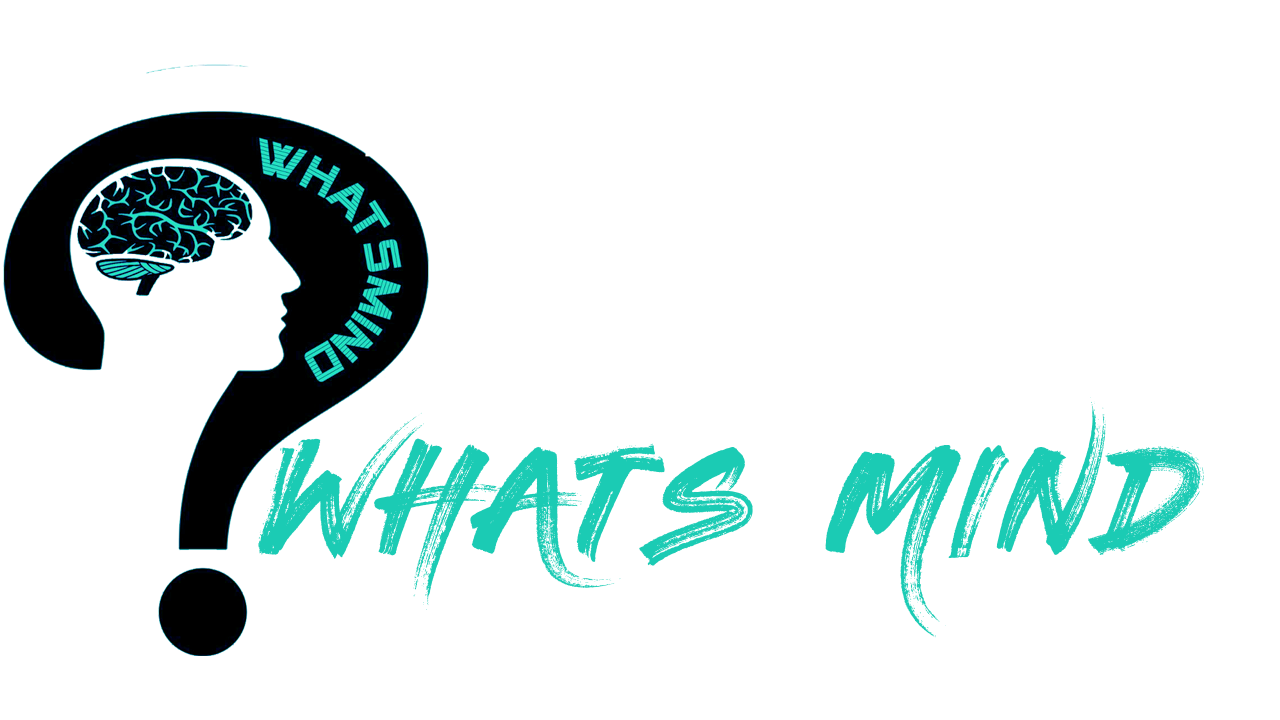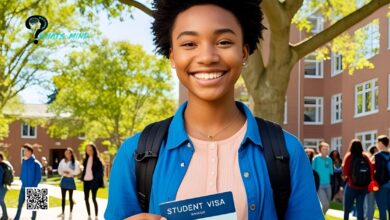How to Change Margins in Google Docs in Multiple Ways?
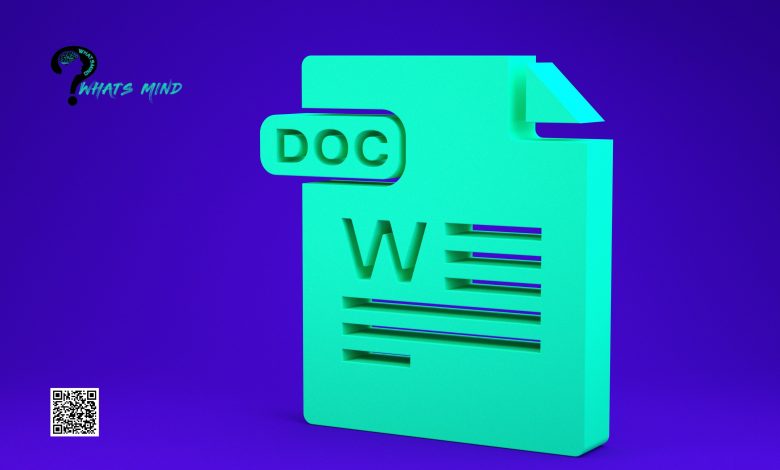
Google Docs offer one-inch margins on all of their documents which are suitable for most of the time. However, if one needs to change the margins, one needs to look over the guide on how to change margins in Google Docs and follow the steps.
Docs allow the user to change margins on all sides; top, bottom, left, and right of the do uscript or paper. This helps meet the requirements of a certain instruction by a professor, an administrator, or an employer for formulating papers, resumes, and projects.
In this article, how to change margins in Google Docs in three diverse ways will be discussed.
Table of Contents
How to Change Margins in Google Docs?
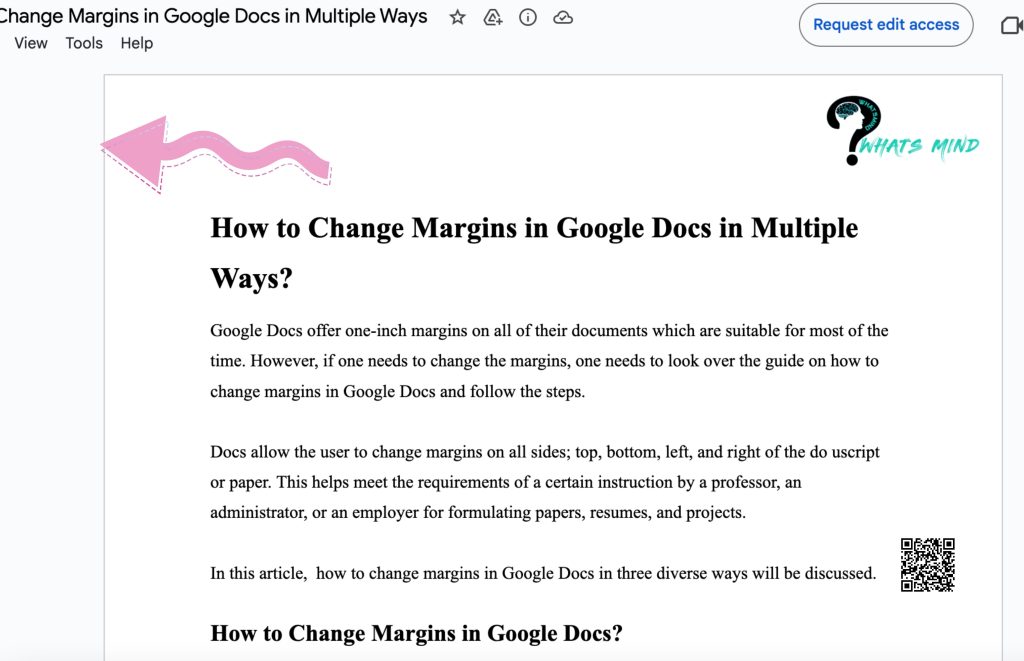
There are two basic methods of setting up margins in the document; adjusting the ruler and utilizing the page setup dialogue box.
Adjusting Margins Through Page Setup Method
One way of setting up margins is through the page setup method. Follow the steps to change the header and footer of the document;
- Open the required document in Google Docs.
- Click on Files and then on Page Setup on the top panel of the screen. On a mobile, one can find this option at the top right corner. Tapping on the more option (three vertical dots), one needs to select Page Setup on the dialogue box.
- A box will appear on the screen containing paper size, orientation, and page colors.
- On a PC or laptop, one can type the measurements by tapping on the numeral values on the screen. Change the top, bottom, left, and right margin values according to your choice.
- Whereas, on the smartphone, one needs to select the option of various paper margins in the paper size section.
- The paper size on Google Docs app on mobile is the following;
- letter; 8.5″ x 11″
- Tabloid; 11″ x 17″
- Legal; 8.5″ x 14″
- Statement; 5.5″ x 8.5″
- Executive; 7.25″ x 10.5″
- Folio; 8.5″ x 13″
- A3; 11.69″ x 11.64″
- A4; 8.27″ x 11.69″
- A5; 5.83″ x 8.27″
- B4; 9.84″ x 13.90″
- B5; 6.93″ x 9.84″
- Click OK when you’re done adjusting the margins.
- If one wants to set margin specifications for all the documents of the Docs, one needs to change the default margins (of one inch). At the bottom left of the page setup dialogue box, one can change their default margins by pressing on the set as default option.
- From then on, every new document will have these margins.
How to Check Word Count on Google Docs in Multiple Ways?Adjusting the margins with the Ruler on Google Docs
Another way of changing the margin in Docs is by readjusting the ruler while following the steps given below to set up the paper of required orientation;
- One can adjust the ruler on the top of the page on the screen. If one doesn’t find it on the page, select View in the panel given at the top of the screen and then tap on Show Ruler.
- Go to the grey option on either side of the ruler’s ends.
- The cursor will be one arrow. One can move the arrow to the cursor to change the page parameters.
This feature will change the layouts of each page on the document. Hence, one should keep this in mind while changing the margins.
What Should One Keep in Mind While Changing Margins on Google Docs?
While changing the margins and learning how to change margins in Google Docs, one needs to keep various things in mind that will be beneficial later.
Fixing the Paper Size
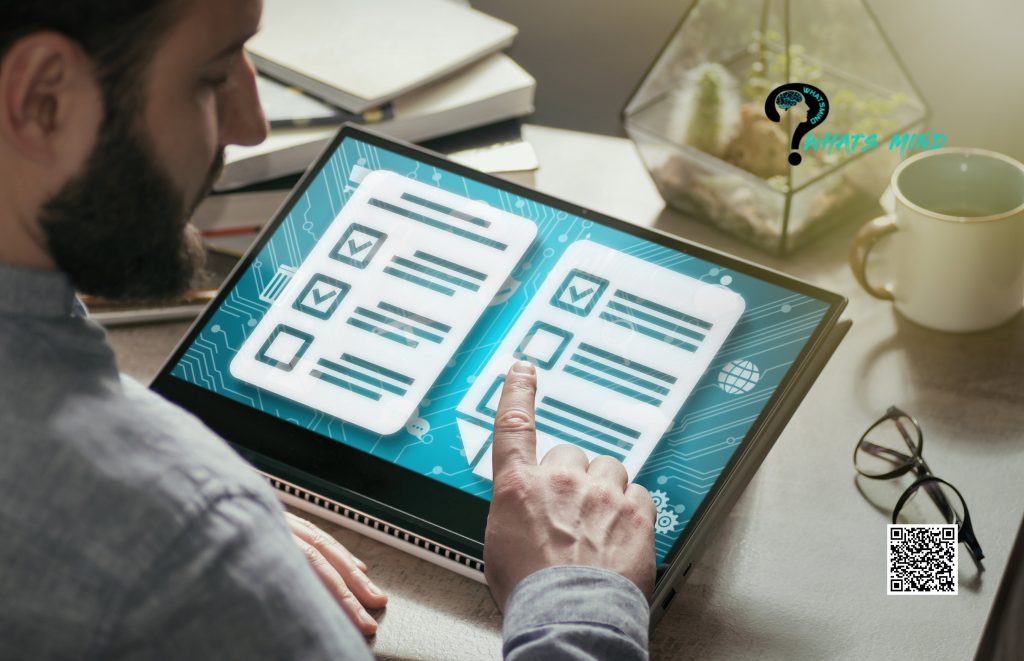
Occasionally, the margins are incorrect. This is because the default paper size is “Letter” while the printing size is “A4.” One can fix this setting by changing the page layout by following the above-mentioned methods of going to “File” and “Page setup” and changing the paper size to “A4 (8.27″ × 11.69″).”
Printing as a PDF
Printing the document as a PDF file might prevent various errors from occurring that change the margins on your page and cause trouble for a user. Click on the “File,” option and press on “Download” and “PDF Document (.pdf)” (change the name of the document to a desired one) to convert the document to a PDF.
Sharing Document
For sharing a document with a colleague or manager, but not allowing them to make any changes or edit the file, one could send them a copy. Select “File” and “Make a copy” to open a window — this step provides a user with an option of copying the document in a new window.
How to change margins in Google Docs in multiple ways is a simple process and doesn’t require intricate processes. However, if one might find difficulty in changing margins, they can use this guide as an instructor.
For more info visit Whatsmind.com