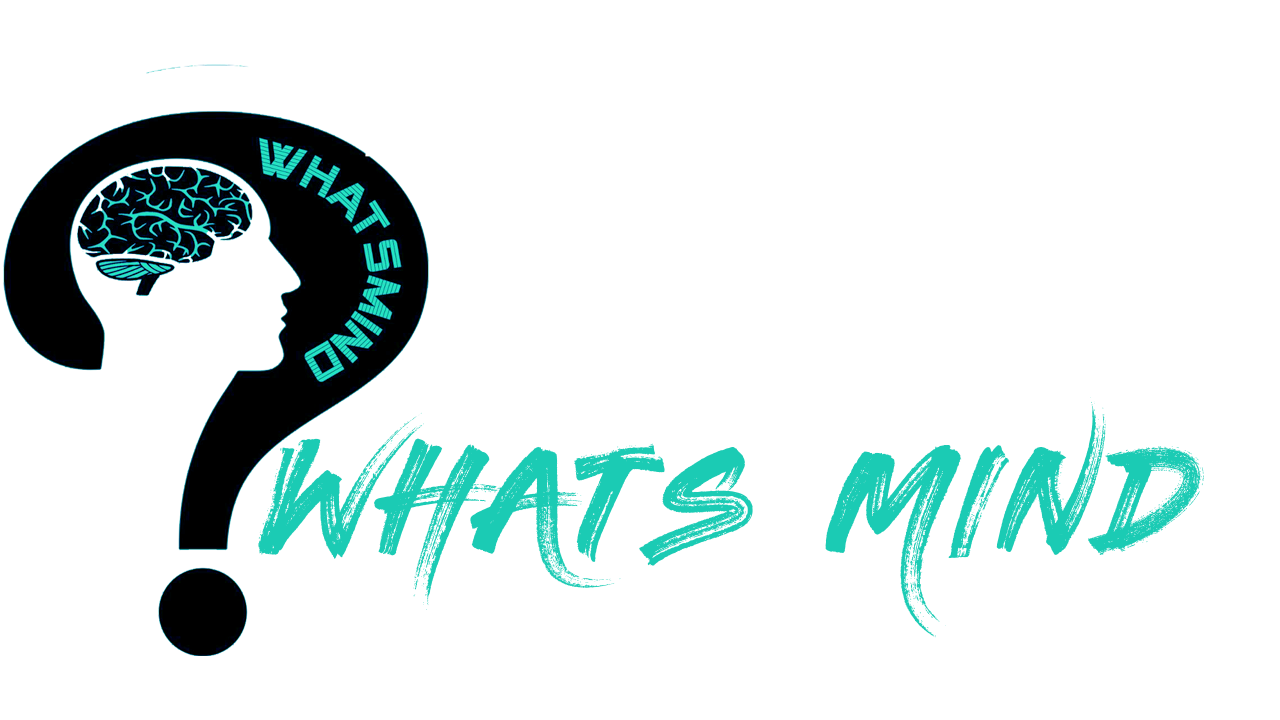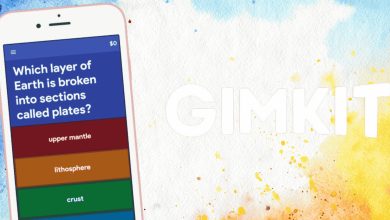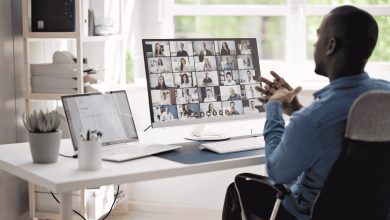How to Unarchive Gmail Quickly?
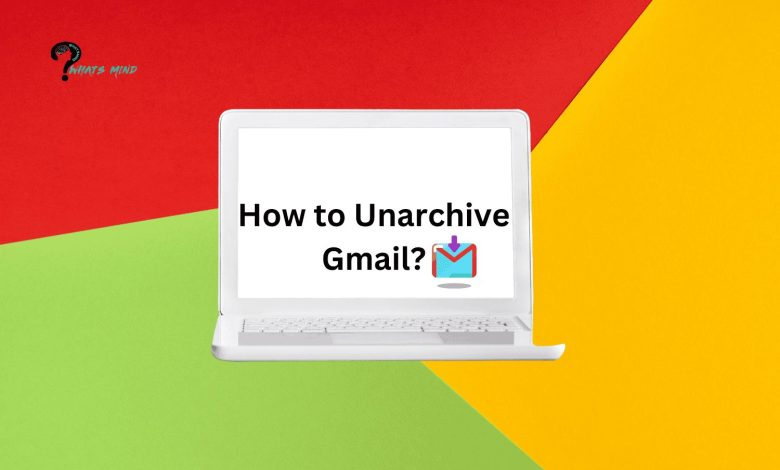
Do you like your Gmail inbox clutter-free? Then you might have already archived unwanted emails, which is way better than getting rid of those for good. But now when you suddenly realize that there was one that you require, how to recover it? Easy peasy you need to understand how to unarchive gmail which is an equally straightforward approach.
Unarchiving gmail recovers all the emails that had previously disappeared, this archiving system has made life way easier, especially business life where you are contacting multiple people at once.
Here we will learn how to unarchive gmail whether you are looking for one email or multiple ones by using labels, filters, and much more.
Table of Contents
How to Unarchive Gmail on Mobile/ Desktop?
Unarchiving Emails either on a desktop app or mobile app is no rocket science and way simpler than you may think.
How To Unarchive Gmail on Desktop?
Unarchiving mail becomes quick when you are searching from the All Mail folder. You just need to look up the recipient’s name, email address, subject line, or any keyword.
- The All Mail folder has all the emails even the email drafts, emails already been sent, or the ones currently in the inbox. You will likely see the inbox folder for the emails in the inbox folder as well that haven’t been archived.
- You can unarchive an email in Gmail by moving it back into Gmail inbox. You just have to tap on the ‘Move to Inbox’ button.
- You can unarchive one email by marking the check box next to it or bulk archiving by moving the email without even opening the email thread.
- But if you prefer the email thread first, no worries, go through a single email in the All Mail folder and unarchive it by transporting it to the inbox.
How To Unarchive Gmail on Mobile App?
As in the desktop app, the archived emails appear in the search box of the Gmail app just like in the All Mail folder.
Unarchiving Emails can be easily found if you search for them via the subject line, recipient, or any relevant keyword.
Here’s how to unarchive Gmail via mobile app:
- Tap and click on the email which you want to unarchive.
- Click on the three-dot menu bar in the top right corner of the mobile screen.
- Select and move the mail to the Inbox option. Your mail is unarchived.
What Are Archived Emails?
What you need to know about archived emails? These emails are temporarily separated from the inbox and can be easily retrieved later on when the need arises. We all know it gets frustrating to find an old email once it has been buried under numerous others, so unless you have starred or stored it somewhere safe it gets lost. To ease our frustration, Gmail allows us to archive important messages, but how to unarchive Gmail when you want to see those emails again remained an enigma in the past?
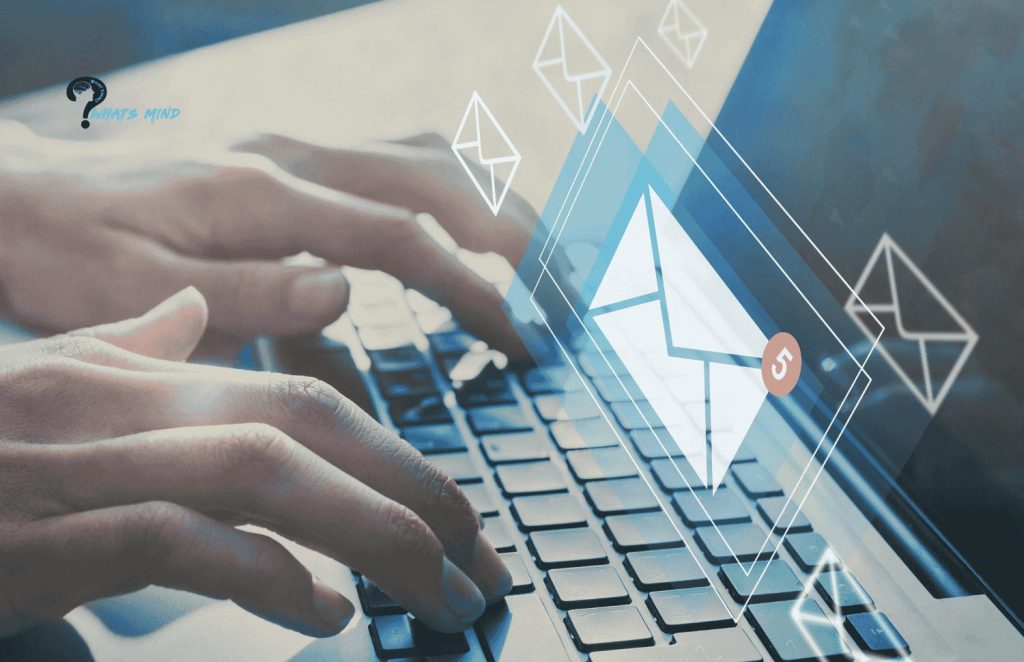
- Archiving emails helps better organize our emails and prevents inbox clutter. Archiving emails is helpful because it saves important information with friends, documents, and files especially if you are working on collaborative projects.
- It’s easier to find these archived emails by simply navigating to the search box.
Why Unarchive Emails?
Sooner rather than later when you are communicating with multiple people at once, the need to archive emails arises. It’s equally important to know how to unarchive gmail but why? There are multiple reasons here to placate our curiosity:
- You have accidentally archived an important message or an unread email that has to be read yet.
- You might want a follow-up on a previous conversation, like you had archived a daily thread and now you want to reopen that conversation.
- You might need to access old important information, although archived messages are searchable if stayed in the inbox remain a good reminder.
- Excessive archiving sometimes pushes emails to the All Mail folder and this excessive decluttering isn’t always helpful.
- Archiving emails having attachments or important documents requires us to unarchive them to access them.
- If you have archived an email exchange with an important person, then reading that exchange helps you better prepare for an interview or follow-up.
- Maybe there’s a change in priority, like you archived a mail that wasn’t important but now it has become your top priority.
Also Read: How To Recall An Email In Outlook? Step-by-Step Guide & Adding Delayance In Email DeliveryWhat to Do If You Can’t Unarchive Gmail?
How to troubleshoot when you can’t unarchive Gmail? Here are some tips that will help to resolve the matter in seconds:
- Your inbox has exceeded capacity so delete some unwanted emails that will free up some space and unarchiving becomes possible.
- Double-click on the desired mail in the All Mail section.
- Make sure you have selected the email you wanted to archive as the archive option appears only when you have checked one or more messages.
- If you accidentally got page timeout as you selected but the Internet disconnected, then selections will be lost. Try selecting again and unarchive.
- You may get sync inconsistencies, so make sure yours appears unarchived on all devices.
If the issues persist and you can’t unarchive emails then contact Gmail support for expert advice. Otherwise simple tweaking and refreshing the page does the duty.
Bottom-line
Gmail has made life much easier with its diverse functionalities. One of its prominent features is archiving emails that clutter your inbox. Deleting emails isn’t a solution when they contain important information and archiving them until they are needed to clear out space so you can easily retrieve them later on.
How to unarchive gmail when needed? Simply go to the All Mail folder, mark up the archived mail, and move it to the inbox. You can archive or unarchive one mail or bulk emails as per your preferences in no time. However, sometimes you may encounter issues in unarchiving which can be easily sorted by refreshing the page, and clearing up some space in the inbox as it may have reached maximum limit.
Give it a thorough read to know all about unarchiving gmail and have you ever experienced it?
For more information, visit Whatsmind.com