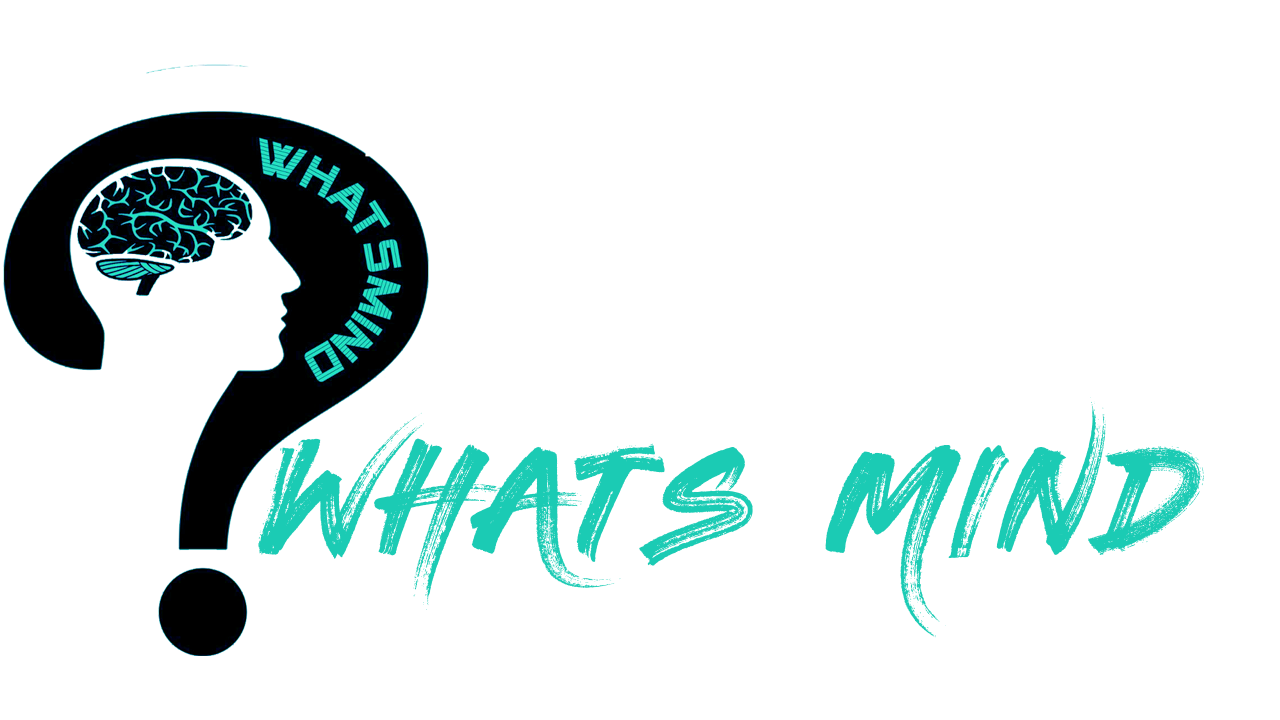Fake Sick Leaves and AI Cold Detection

AI Cold Detection is the top trending topic in this era of technology where AI is enthralling the world with its wonderful features. Google’s Bard, Chatgpt, AI, and other technologies are proving game-changers worldwide. These innovations are turning the tables by paving paths toward new dimensions. Whether it is literature, arts, technology, philosophy, health, or economics, AI has taken over the world.
Although AI algorithms are simplifying lives, there are various hazards too. The increasing influence of AI is taking over your jobs. Machines are replacing manpower. You can say that AI is the future.
AI has influenced the healthcare department with innovative sensors, health monitoring systems, and early disease detection. Not only this but you will be startled by the recent advancement that now AI is paving its way towards new skies by its cold detection technology.
If you are habitual of feigning ill by sending a leave about a cold, beware of this new AI cold detection. No more fake leaves now because AI can detect the influence of cold only by listening to your voice.
In this guide, we will explore how AI cold detection works. How far is this technology going to affect workplace ethics and the relationship between employees and employers? Let’s dive together.
Table of Contents
AI and Healthcare Department

Can you imagine how far AI has been helpful in the healthcare department? It’s a long journey. AI has facilitated with ambient sensors, medical wearables, innovative disease-detection machines, and computer systems to diagnose and treat dreadful infections.
Furthermore, you can see that early diagnosis of cancer, tuberculosis, or other life-threatening diseases has been possible only with the help of AI and innovative machine technologies.
Innovative machines and computer systems have changed the whole healthcare department.
Recent research will surprise you more. AI cold detection is the new research being practiced at workplaces to cut down the fake sick leaves. If you are planning to take a leave by feigning a cold, you are at risk.
Let’s get to know more deeply about this AI cold detection technology.
AI Cold Detection
AI seems to reign the globe with its astonishing innovations. Have you heard about the newest AI cold detection technology? Let me explain. Researchers are working on detecting a cold with the help of AI only by listening to your voice. Surprised? You must be!
Researchers have taught AI to differentiate between the original voice and the cold-affected voice. AI Detection works by identifying the frequency changes in harmonics. Harmonics are the distinguished vocal rhythms in human speech, which become weaker as the frequency increases.
An AI algorithm has been designed to differentiate who is a normal caller and who is a cold sufferer. You will be surprised to know that researchers found out that musical instruments and human beings have a similarity in that they both emit sound on different frequencies. Focusing on this phenomenon with the help of a machine algorithm AI can determine whether the voice is healthy or sick by its changed amplification.
AI cold detection may become a warning to those who are habitual of feigning sick just to take off from work. If you are one of those beware of this new technology or you will suffer a lot.
Affects of AI Cold Detection on Work Ethics

To maintain a positive and healthy environment certain rules and ethics are followed at every workplace. The relationship between the employee and employer develops more strongly if both abide by the workplace ethics.
AI cold detection will certainly affect workplace ethics in certain ways. If you are a responsible and dedicated employee you will never feign a sick leave but if you are habitual of taking leave by pretending that you are suffering from cold then the cold detection is a warning for you. It will affect your trust level and thus prove a threat to your job.
AI cold detection is a positive technology and it is considered that more and more businesses and companies will adopt this machine-based algorithm to prevent their employees from taking feigning sick leave.
Crux
AI cold detection is the newest way of technology to amaze the world. People and businesses are becoming more and more curious about AI and its reach. Innovative and jaw-dropping technologies never stop surprising you.
By implementing this cold AI detection you can control the sick leaves based on pretended cold or illness. It can help to improve the environment of the workplace and build a better trust level between the employer and employee.
How far the information about AI cold detection seem helpful to you? Are you ready to implement this AI algorithm in your company or business?
If you find it helpful and positive for your workplace do let us know by commenting below.
Your opinion matters a lot to us.
More that you’d like to read…
- FanFix: Brief Detail, Joining Method, Features, Comparison, Benefits
- Kittl: Understanding, Function, Features, Alternatives, Payment Plan, Benefits
- Leonardo AI: Discover Its Key Features & Real-world Use Cases
- An in-depth guide to Poe AI: Quora’s AI Chatbot Aggregator
For more info visit Whatsmind.com