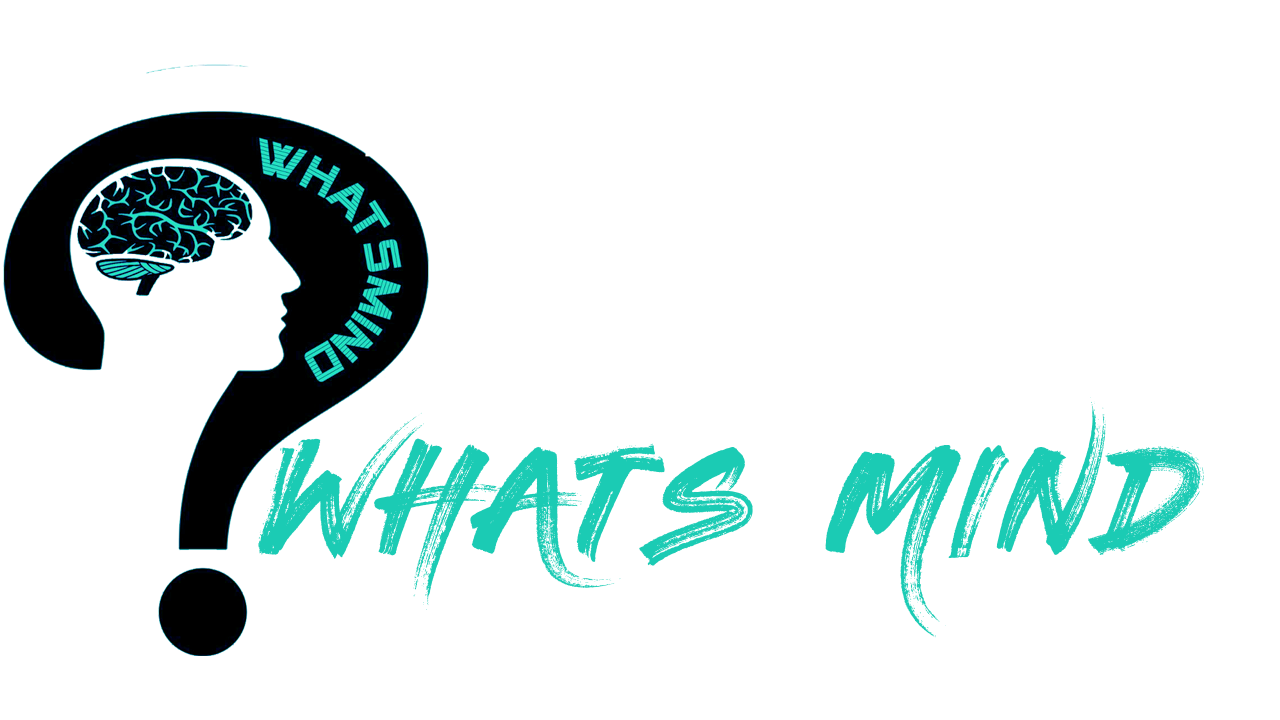How To Recall An Email In Outlook? Step-by-Step Guide & Adding Delayance In Email Delivery
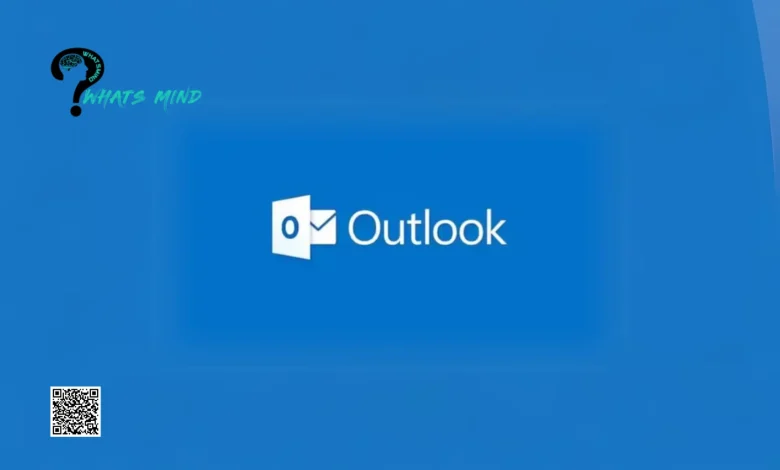
There’s no room for blunders in the workplace, and the hazard most frequently seen is either sending mail that doesn’t make sense or to the wrong person. So, a question making rounds over the internet is how to recall an email in Outlook.
It might be a nuisance but we have decoded the way to tackle it. Now you can recall an email on both Mac and Windows by using Desktop clients. It isn’t available for web users and is possible only if you and your recipient using Microsoft 365 and working in the same place.
If you prefer recalling an email that you have sent someone out of the place, then you will most likely face failure as it doesn’t work.
It might seem easier to use this feature but often comes with so many confusing menu options which hinders our ability to use it daily.
In this guide, we will delve deeper into how to recall an email in Outlook for desktop and via the desktop client, reasoning if it didn’t work, and how to put a delay in sending emails.
Table of Contents
How To Recall An Email In Outlook For Desktop (Latest Version)?
Recalling an Outlook mail is only possible on the desktop when you have installed the latest version, the process is breezy with these easy-to-follow steps:
- On the desktop page where you have logged in to your Outlook account, navigate to the folder pane on the left side and select the ‘Sent Items’ folder.
- Double-click on the sent mail shu h you would like to recall, and you will be redirected to a separate window.
- In this email window, navigate to the ribbon located at the top and select the ‘Recall message’ button.
- After this, you will get a confirmation dialog box. Click on ‘OK ‘ and you will be directed further.
- When you have started recalling, you will receive a ‘Message Recall Report ‘. Open this report and click on the link given in this mail and it also shows the status, whether your recalling has been successful, failed, or still pending.
It might be the easiest procedure through which you can manage your Outlook emails that you sent mistakenly or rather earlier than the final preview.
How To Recall An Email In Outlook Via Desktop Outlook Client?
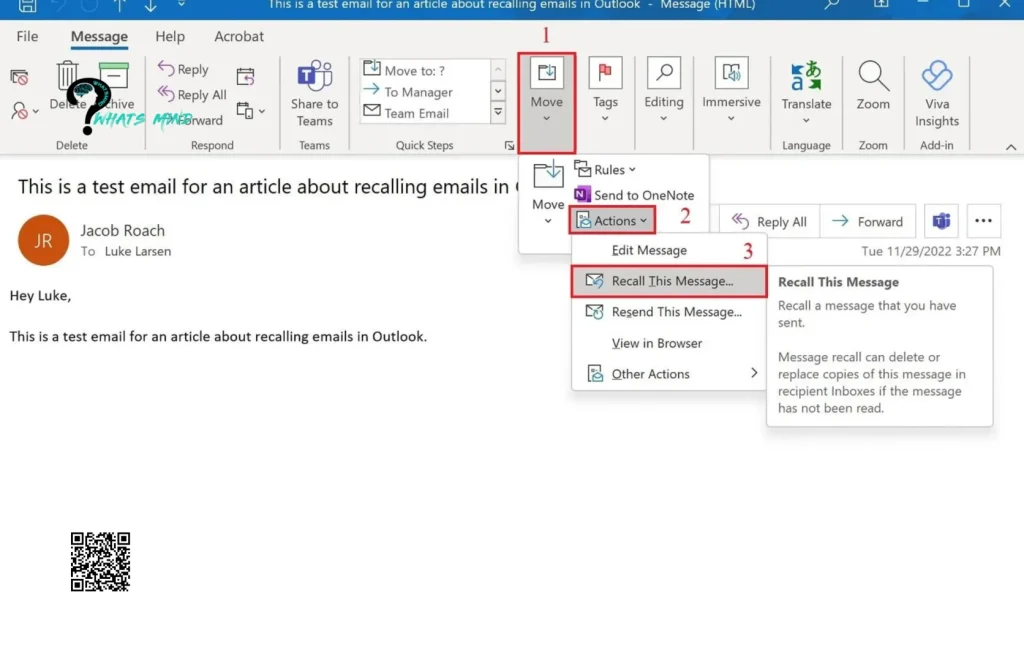
What if you accidentally sent a confidential email to the wrong person? No worries you can easily recall it using Desktop Outlook Client and is considered the top choice in the workplace environment.
- You just need to install the latest version, activate the client, and click on ‘Home’ to begin the procedure:
- On the homepage, click on the left-side menu, and choose ‘sent’ which contains emails which already been sent.
- Tap on the maul you want to read and double-click on it. The maillot opens in another window.
- Make sure the message tab is in the email window, now by selecting on three-dotted menu on the right, choose action, and then recall this mail.
- If you have an updated version, then you’ll get the recall mail right after opening the toolbar, moving to the sent item, and double-clicking it.
- If you don’t find the three dots menu, then you need to tap on ‘Move’, select ‘Actions’, and Recall the mail.
- A Window appears on your screen giving you two options, ‘Delete Unread copies of this message’ or maybe ‘Delete unread copies and replace with a new message’, choose the one which you want. Outlook will notify you whether your request succeeded or failed. After confirming, if you request for replacement, the process will continue further.
- For replacing the message with a new one, a new screen will pop up where you can edit the message. For composing a new mail, the outlook also recalls your previous message.
- Click on ‘Send’ once you have revised your previous mail.
Remember after sending a revised message, your previous message would miraculously disappear, so you must type either urgent or something like this so that your revised message is opened instead of the previous offensive message.
Even if the recipient didn’t open your message, he will still be aware that a botched message has been sent to him/her.
What If Recalling Outlook Mail Doesn’t Work?
How to recall an email in Outlook isn’t always the biggest concern sometimes the issue is what if it doesn’t work. It doesn’t usually work out and it’s due to several reasons, including:
- You might be using Outlook on mobile devices and Mac while recalling is only possible with a desktop app on Windows or the latest version of Outlook. If you are working in a company and possess an Enterprise E3 M365 license, you must contact your administrator as only they will be able to access this functionality.
- The recalling will only be possible until the email remains in the recipient’s inbox. Once it moved elsewhere or the client has redirected it into another folder, then you can’t recall this Outlook mail.
- Make sure the recipient uses an Outlook mail account, and you can’t know this ahead of time unless you ask them, if he’s using Apple Mail, Yahoo, or Gmail then the recalling will miserably fail.
- If your recipient already has opened the blotched mail, then recalling won’t work. However you can ask them to ignore that mail and consider the revised mail you will send afterward, but it will stay in their inbox and they can access that anytime until they manually delete it.
How to recall an email in Outlook might be an sought-after question but it will only work if the recipient has the appropriate setting that allows recalling and their mailbox is hosted on an Exchange server.
When You Should Recall An Email In Outlook?
How to recall an email in Outlook and when does the recalling become necessary? The Recalling calls for when:
You have mistakenly sent an email that contains typos and mistakes, as it imparts a negative impression, so you must send a corrected email immediately.
You have sent it to the wrong recipient, you must recall it and then send it to the relevant person.
In case you have sent a message that has sensitive information, recall it immediately to avoid a data breach.
But I suggest you recall as soon as possible, as the sooner it is done, there are chance it won’t be opened.
Never send confidential information without encryption as there are chances it will be sent to the wrong person and can easily be hijacked by Somers and threat actors. Add an ID check while sending emails and make sure it confirms regulatory standards.
How to Add Delay In Your Outlook Emails?
How To Recall An Email In Outlook might not be successful all the time so you can simply delay the mail.
If you regularly share confidential data and are all the time to email then there’s a higher chance of you making some mistakes, so scheduling when the email must be sent seems a good choice.
You can easily add delay by these step-by-step instructions:
- In your Outlook account, tap on ‘File’ located in the upper-left corner of the screen.
- Move down and select ‘Manage rules & alerts.’
- The Rules and Alerts window will appear, you need to select ‘New rule’ here.
- Now you will be redirected to another window and click, here you will see ‘Start from a blank rule’ which further includes, the Apply rule on messages I send, tap on, it, and continue.
- Now again click Next to continue, and here the part comes for the confirmation, confirm by tapping on Yes.
- You can Defer delivery by selecting the several minutes option. Select the link which further opens up a window where you choose your preferred duration. You can stretch the time as far as 120 minutes, after selecting click on OK, and continue by clicking on Next.
If you have any exceptions, now is the time to select those and then continue.
Name your rule and see whether a ‘Turn on this rule checkbox’ is available or not and then finally finish the procedure.
Bottom-line
In conclusion, there are not many options to tackle the question, ‘How to recall an email in Outlook?’ But it has become possible by desktop outlook account, you need to log in to your account in the window, follow the instructions and you can easily revise the message you have sent.
Keep in mind it’s only possible if the recipient using Microsoft Account 365 and working in the same workplace as you.
If he’s using Apple email, Gmail, or taboo then you are out of look as the recalling will fail.
You can put a delay in sending your message as immediate sending often results in incomplete mail and maybe sometimes delivered to the wrong address.
Give it a thorough read to understand fully how to proceed with recalling and sharing have you ever mistakenly sent a mail to anyone?
FAQs on How To Recall An Email In Outlook
How do I recall a recall a message in Outlook that’s already been sent?
You need to navigate to the sent folder, double click on the message you want to recall and it will open in another window, select whether you want to recall and resend, and then mark the checkbox, ‘Tell me if recall succeeds or fails for each recipient’, and click on ‘OK’.
Can Outlook recall emails sent to external?
No, it’s not possible to recall emails that are sent externally, confirmed by developers.
More that we think you might like to read…
- How To Retrieve Deleted Emails From Gmail Macbook?
- Bigpond Webmail Login
- Mediacom Login: Understanding, Troubleshooting Problems, Features, Pricing Packages, Benefits
- Apple removes WhatsApp and Threads from the Chinese App Store After Being Pressurized
For more info visit Whatsmind.com